Each module in the Administration core code is outlined in a directory called a module. The module directory contains a list of modules, each with its own directory labeled after the module.
For, creating an admin grid in shopware 6 firstly you have to create a basic plugin which was created in our blog please refer to that blog “How to create a basic plugin in shopware 6”
1. Firstly we have to create an “index.js” file at this location given below:
“Emizentechplugin/src/Resources/app/administration/src/module/emizen-module/index.js”
const { Module } = Shopware;
import './page/emizen-module-list'; // Component registered for module which will used for showing data
import enGB from './snippet/en-GB';
import deDE from './snippet/de-DE';
Module.register('emizen-module', {
type: 'plugin',
title: 'emizen-module.general.mainMenuItemList',
description: 'emizen-module .general.descriptionTextModule',
snippets: {
'en-GB': enGB,
'de-De': deDE
},
routes: {
'list': {
component: 'emizen-module-list',
path: 'list',
meta: {
parentPath: 'sw.settings.index'
}
}
},
settingsItem: [
{
name: 'emizen-module',
label: 'emizen-module.general.mainMenuItemList',
to: 'emizen.module.list',
group: 'plugins',
icon: 'default-object-marketing'
}
]
});2. Now we will add the component which is used for handling and showing the list data at this location
“Emizentechplugin/src/Resources/app/administration/src/module/emizen-module/page/emizen-module-list” two files will be added at this location
-> index.js
-> emizen-module-list.html.twig3. In “Emizentechplugin/src/Resources/app/administration/src/module/emizen-module/page/emizen-module-list/index.js” we will add the following code:
const { Component, Mixin } = Shopware;
const { Criteria } = Shopware.Data;
import template from './emizen-module-list.html.twig'; // template which will show data
Component.register('emizen-module-list', {
template,
inject: [
'repositoryFactory',
],
mixins: [
Mixin.getByName('notification')
],
metaInfo() {
return {
title: this.$createTitle()
};
},
data() {
return {
total: 0,
emizenModuleCollection: null,
repository: null,
isLoading:false,
processSuccess:false
};
},
created() {
this.getEmizentechModule();
},
computed: {
columns() {
return [{
property: 'productNumber', // column property
dataIndex: 'productNumber',
label: this.$t('emizen-module.list.titleColumn'), // column label (snippets used for labels)
allowResize: true,
sortable: false,
},
{
property: 'description',
dataIndex: 'description',
label: this.$t('emizen-module.list.descColumn'),
allowResize: true,
sortable: false,
},
];
}
},
methods: {
getEmizentechModule: function () {
const criteria = new Criteria();
this.repository = this.repositoryFactory.create('product'); // product repository data
this.repository.search(criteria, Shopware.Context.api).then((result) =>{
this.emizenModuleCollection = result;
this.total = result.total;
})
}
}
});4. Now in “Emizentechplugin/src/Resources/app/administration/src/module/emizen-module/page/emizen-module-list/emizen-module-list.html.twig”
{% block emizen_module_list %}
<sw-page>
{% block emizen_module_smart_bar_header %}
<template #smart-bar-header>
{% block emizen_module_list_smart_bar_header_title %}
<h2>
{% block emizen_module_list_smart_bar_header_title_text %}
{{ $tc('sw-settings.index.title') }}
<sw-icon name="small-arrow-medium-right" small></sw-icon>
{{ $t('emizen-module.general.mainMenuItemList') }}
{% endblock %}
{% block emizen_module_list_smart_bar_header_amount %}
<span v-if="total" class="sw-page__smart-bar-amount">
({{total}})
</span>
{% endblock %}
</h2>
{% endblock %}
</template>
{% endblock %}
<template slot="content">
<sw-entity-listing
:items="emizenModuleCollection"
:repository="repository"
:showSelection="false"
:columns="columns">
<template slot="column-productNumber" slot-scope="{ item }">
{{item.productNumber}}
</template>
<template slot="column-description" slot-scope="{ item }">
{{item.description}}
</template>
</sw-entity-listing>
</template>
</sw-page>
{% endblock %}5. Now we will add snippets “Emizentechplugin/src/Resources/app/administration/src/module/emizen-module/snippet/de-DE.json”
{
"emizen-module":{
"general": {
"mainMenuItemList": "Emizentech-Modul",
"descriptionTextModule": "Emizentech-Modul"
},
"list": {
"titleColumn": "Titel",
"descColumn": "Beschreibung",
"titleSaveSuccess": "Erfolg",
"messageSaveSuccess": "Einzelheiten erfolgreich aktualisiert"
}
}
}
“Emizentechplugin/src/Resources/app/administration/src/module/emizen-module/snippet/en-GB.json”
{
"emizen-module":{
"general": {
"mainMenuItemList": "Emizentech Module",
"descriptionTextModule": "Emizentech module`"
},
"list": {
"titleColumn": "Title",
"descColumn": "Description",
"titleSaveSuccess": "Success",
"messageSaveSuccess": "Details updated successfully"
}
}
}6. Now at last we will add our module in main.js using the following code
“Emizentechplugin/src/Resources/app/administration/src/main.js”
import ‘./module/emizen-module’;
Now run the admin build command to see the changes we have made in the admin backend.
“bin/build-administration.sh”.
For seeing changes in admin go to Settings->Extensions.
Thank you.
If you have any other issue in Shopware 6 that you are struggling with for your eCommerce store then get in touch with Emizentech. We are a reliable & experienced Shopware development company that helps businesses thrive in the e-commerce industry.


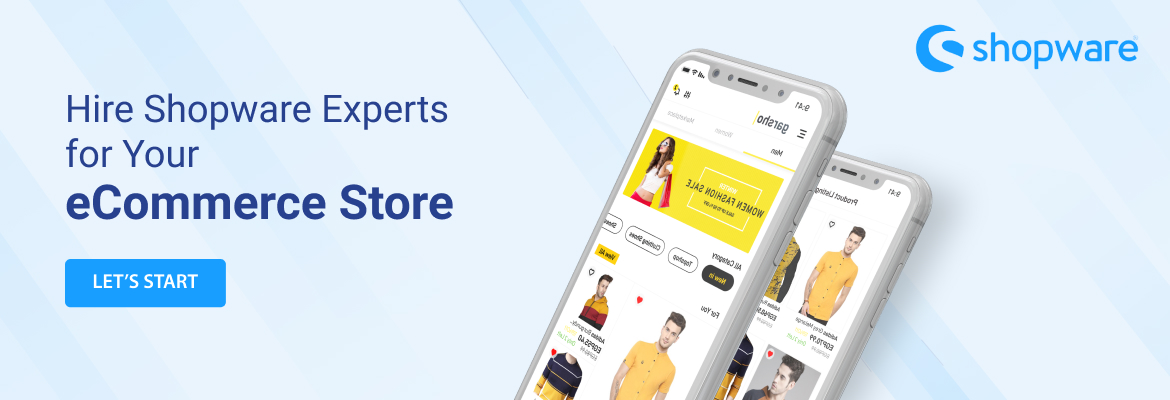


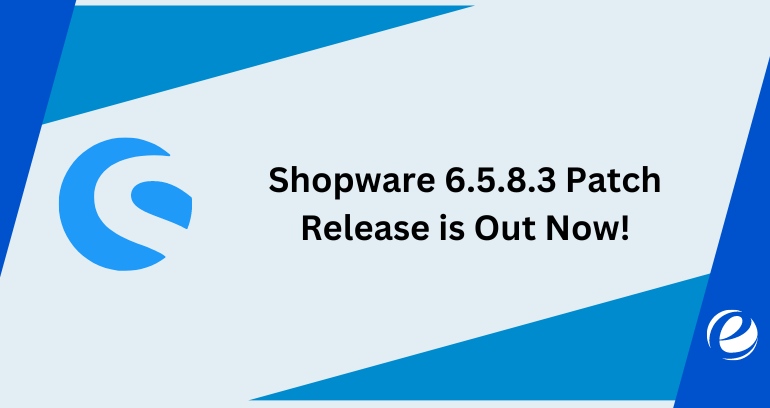
 USA
USA UK
UK