With the Salesforce Summer ’16 release, you can relate a single contact to multiple accounts, without duplication!
This is a new link between existing contact and account is called a “relationship”. It is introduced through a new related list on Accounts and Contacts, called Related Contacts and Related Accounts. It can be added at any time because enabling and using this new relationship model does not affect your existing Account/Contact structure.
This feature combines the functionality of two separate related lists: Contacts and Contact Roles.
To enable this functionality:
Go to Setup and type “Account Settings” in the quick find box, or go to Build | Customize | Accounts | Account Settings.
Check the box for “Allow users to relate a contact to multiple accounts.” and click save. It may take up to some seconds, minutes or hours depending on the number of existing Accounts and Contacts
Once enabled, you will then have the option to dictate what happens when a user tries to delete an account that has related contacts, as well as what happens when a contact’s primary account gets replaced. After processing you will find get this message: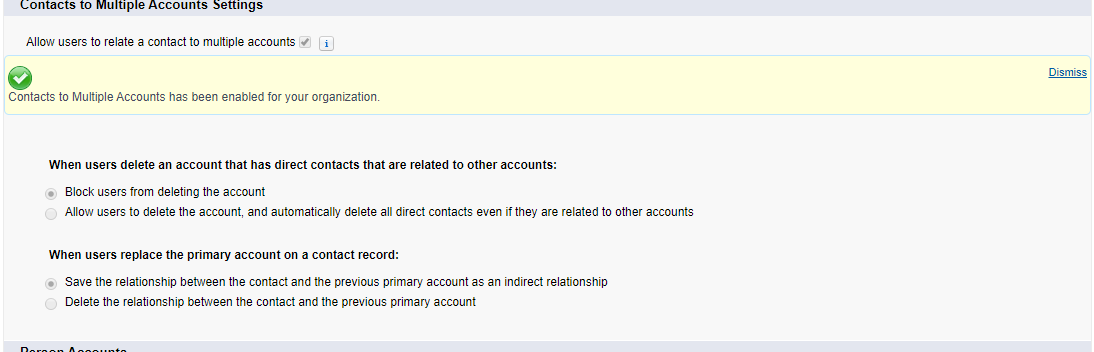
“Contacts to Multiple Accounts has been enabled for your organization. “
Once you have configured your settings, it’s time to add the Related Lists to their respective objects.
Setup, go into the Account Page Layouts (Build | Customize | Accounts | Page Layouts) and select the layout you wish to modify.
Then add in the Related List called “Related Contacts” to your page layout.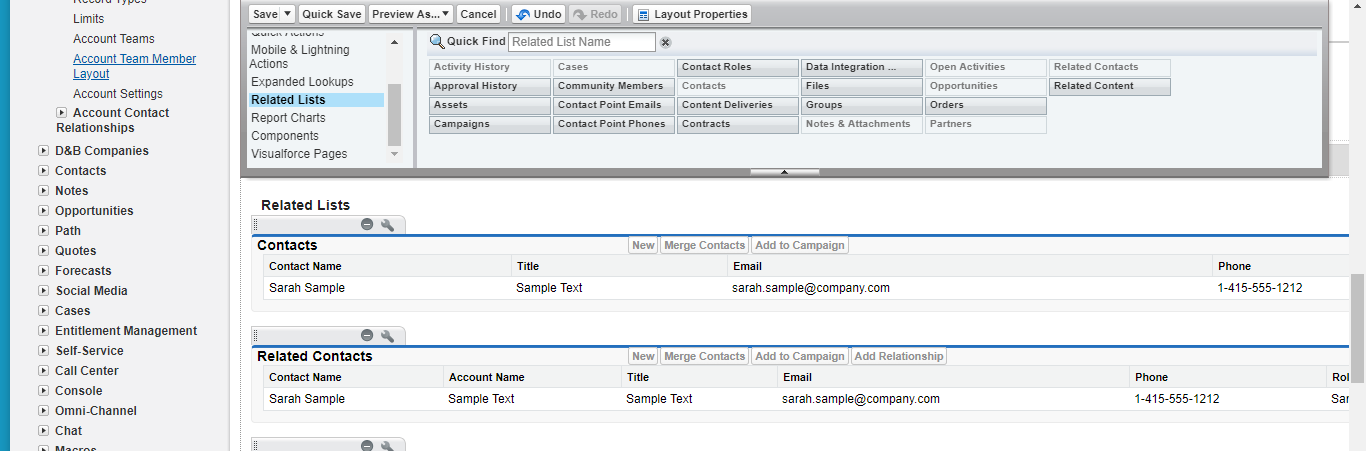
You’ll notice that the Related Contacts list has a New Contact and Merge Contact button, similar to the standard Contacts Related List – this is because Related Contacts also contains all of your direct Contacts for an Account, so you no longer need the standard Contacts Related List. Related Contacts will also contain all of the relationship roles of other Contacts, so if you use the Contact Roles Related List, you can remove it from the page layout as well.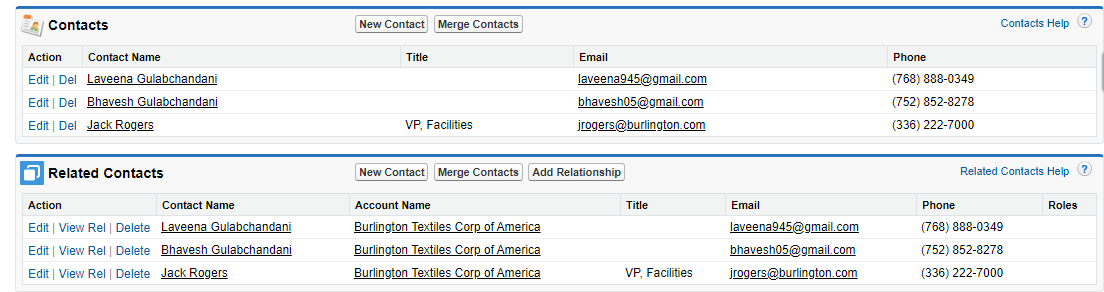
Once that is done, you can follow the same steps for adding the Related Accounts Related List to Contact Page Layouts.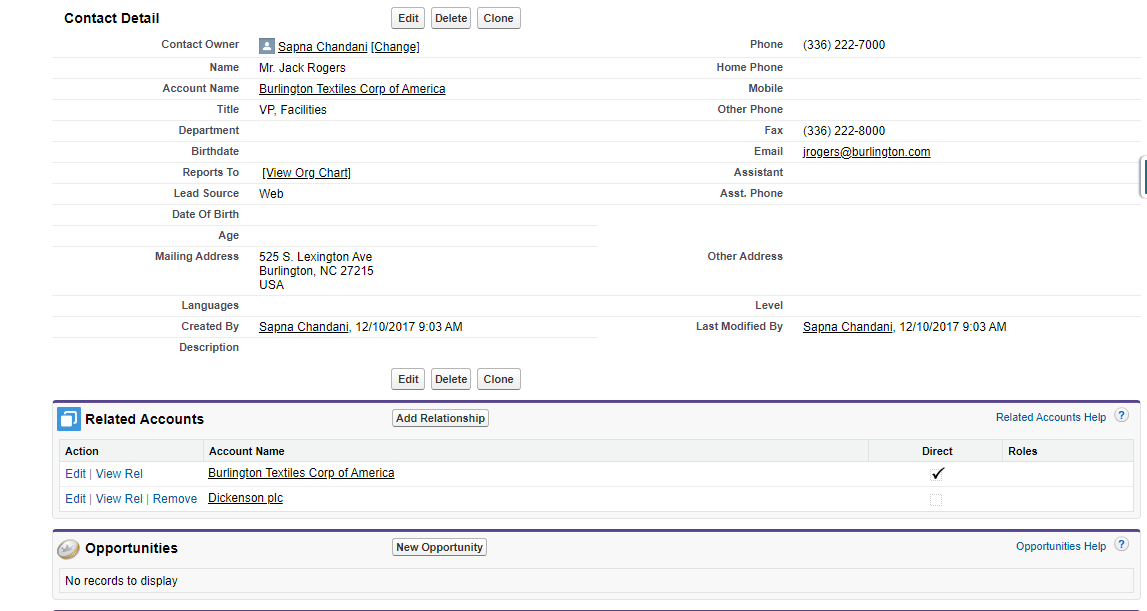
Also Read: How To Connect Pipedrive and Salesforce Integration
One More (Important!) Step
With reference to past events, activities under a Contact would also roll up to the Account. With the new relationship model, this will still occur, but activities under a Contact will only roll up to the Contact’s primary account and not any related accounts. This could potentially skew reporting as if a user logs an activity against a Contact referencing a related account, the activity will still show up and count against the Contact’s primary account, even though that specific account had nothing to do with the interaction.
This functionality can be disabled entirely, however.
To turn off this rollup functionality, which is recommended by salesforce when linking contacts to multiple accounts,
go to Activity Settings (Setup | Build | Customize | Activities | Activity Settings) and uncheck the box for “Roll up activities to a contact’s primary account”.
Keep in mind that this change is not retroactive, so only activities logged against forward-looking contacts will be excluded from their respective accounts, not activities present in the system. If you decide to enable this setting again, it becomes the same – it will only take effect from that point forward and will not change the associations of previous activity records.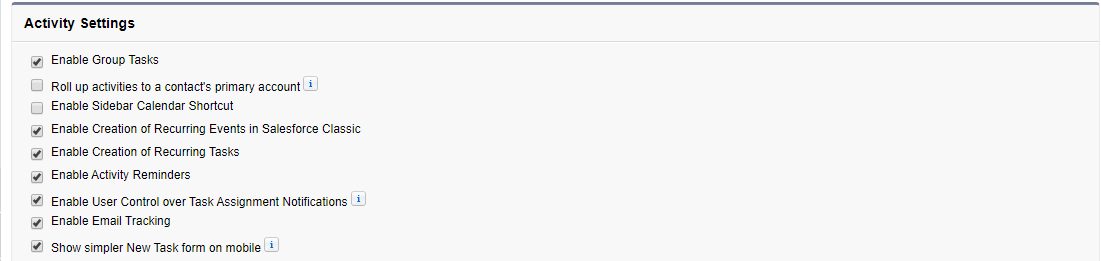
The Final Act
Now that everything is for adding contacts to multiple accounts, you can start connecting contacts to other accounts and defining the relationship, or role, that they have with the secondary account.
To do this, simply locate the account, scroll down the new related contact list and click the “Add Relationship” button. On the next screen, select the contact associated with this account and their role, and then click Save.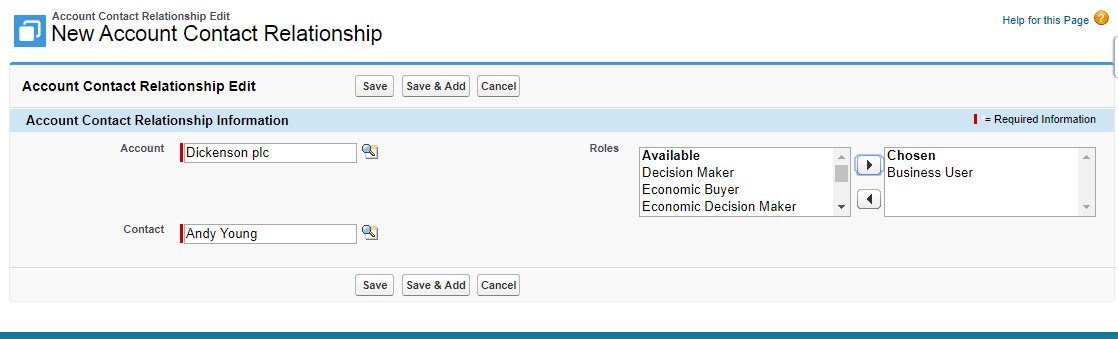
If you need to redefine roles or add more to the list, go to Contact Roles on Accounts (Setup | Accounts | Accounts | Contact Roles on Accounts). This list is shared with the contact role-related list that you will be using on the account page layout.
Looking for professional salesforce consultants? Get in touch with our salesforce development team.

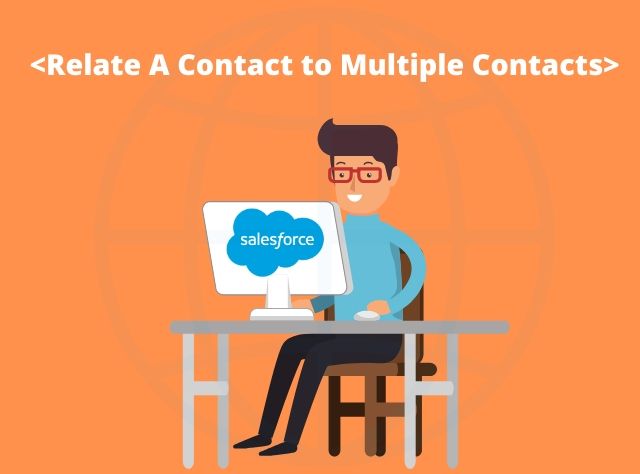
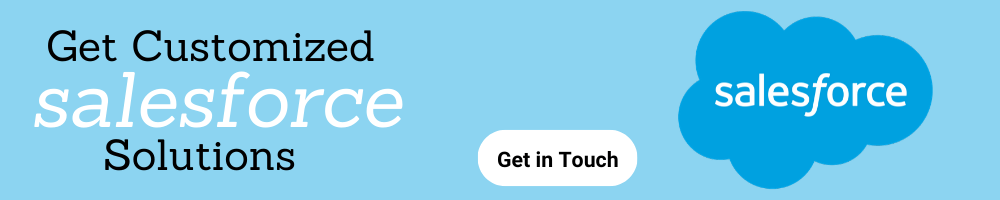



 USA
USA UK
UK