Running an eCommerce business arrives with a complete suite of essential and business-relevant tasks. Among these, shipping rates greatly impact ROI and customer retention levels.
eCommerce retailers find it an issue to calculate the shipping rates.
So, to diminish such a load, it’s critical to integrate shipping software into an eCommerce store. But, if you are running your eCommerce business on Shopify, it allows users access to its shipping software, Shopify Shipping.
Shopify Shipping comes with various shipping features incorporating discounted shipping rates.
What are Shopify Shipping Rates?
The shipping rate is the amount you charge your consumers and the product cost they order. The online stores add these charges to the customer’s order at checkout.
eCommerce store owners can pick a variety of shipping methods and rates as an option for their customers or just keep it simple by offering a single option. After creating shipping rates, you can also specify any rules or restrictions.
The eCommerce stores delivering orders within Canada, the US, or Australia use Shopify Shipping software, free to every Shopify user with a monthly subscription.
The best part about Shopify Shipping is that it comes well-integrated into the Shopify platform, which means you don’t need to install a third-party app to meet such a requirement.
Besides, the website builder offers real-time shipping rates to ensure you don’t over- or under-estimate your shipping rates.
Although, you can use the Shopify Shipping rates calculator to compare the cost of Shopify’s partner carrier for specific items, facilitating you to make a well-informed decision that may benefit your business.
You can set pre-determined shipping rates for all your purchases.
What is Shopify Flat Rate Shipping?
The exact shipping charges you set for every order are known as flat rate shipping.
For example, if you set a flat shipping rate of $5, then whatever the cost, size, or delivery time, customers will be charged the same amount for every order.
You can also set a basic or higher flat rate for international delivery or more oversized items.
The best part about setting a flat rate is that you can predict how much your customers will pay shipping charges and calculate that in your profit margins and overheads. Return customers will also find it handy as they must pay the same rates every time.
But, a disadvantage is that you can over-or under-charge the flat shipping rate. Under-charge will hit your profit, and over-charge may make customers find other alternatives with fewer rates.
So, a flat rate would be a good option if you have a limited budget.
Types of Flat Shipping Rates Shopify:
1. General Rates
Such shipping costs are general rates, regardless of the cart items’ time, cost, and size.
You can set a flat rate for standard or next-day delivery or one more for tracked shipping.
You can be flexible with the shipping rates you offer your customers. Also, you will know how much they will pay for the shipping.
On the checkout page, the customers will get general shipping options from which they can choose that fits them the best. This way, you can offer the best customer service that they expect.
2. Priced-Based Rates
Such rates allow you to set minimum or maximum cart values for your flat shipping rates.
Suppose you want to charge different rates for orders less and more than $50. Using the priced-based rates option, you can set a flat shipping cost of $4 for under $5 orders and $10 for orders over $50.
Examine the table below, which showcases sample rates based on price (all values are in USD)
| Order value | Shipping rate price |
|---|---|
| $0 – $100.00 | $24.99 |
| $100.01 – $200.00 | $9.99 |
| $200.01 – and up | $0 (free) |
It can be an amazing incentive to let your customers try and convince them to spend more on your eCommerce store, specifically if you offer free shipping.
3. Weight-Based Rates
Such an option lets you set minimum and maximum cart weights for flat shipping rates.
Suppose you want to charge your customers different rates for orders less and more than 5 kg. So, using weight-based costs, you may fix a flat shipping rate of $7 for orders less than 5 kg and $15 for orders more than 5 kg.
Table Below displays example weight-based rates (all prices are in USD):
| Order item weight | Shipping rate price |
|---|---|
| 0 lb – 0.99 lb | $4.99 |
| 1 lb – 4.99 lb | $9.99 |
| 5 lb – 9.99 lb | $19.99 |
What are Free Shipping Rates in Shopify?
You can make any flat shipping rate a free shipping rate setting the shipping charges to $0.
For example, to offer free shipping to your customers on all orders, you can set a general shipping rate to be $0.
Or, if you want to offer free shipping on orders above $100, you need to set a priced-based flat rate of $0 for $100 and above.
What Is Calculated Shipping Rates?
The shipping costs that any app or shipping carrier offers to let you add to your store are known as calculated shipping rates.
When customers go to the checkout page, their shopping cart details are sent to the shipping app that returns the shipping charges.
Such carrier-calculated shipping charges permit you to return the fixed shipping cost of an order directly to the customers.
1. Calculated Shipping Rates From Shipping Carriers
As per the Shopify subscription plan and the location of your store, you can add certain shipping carriers directly to your shipping settings.
Shipping carriers can consider the below aspects to determine shipping charges:
- value of the shipment
- weight of the shipment
- dimensional weight
- dimensions of the shipment box
- requested speed of delivery
- shipping origin
- shipping destination
2. Calculated Shipping Rates From Apps
Apps can offer calculated rates if your chosen carrier uses an app to integrate with Shopify or if you are looking for an advanced shipping setup.
What Are Local Delivery Method Rates?
You can set local pickup and delivery options for your customers who stay close to your place.
Types of Local Delivery Method Rates:
1. Local delivery
You can offer your customers an option to choose a local delivery mode at checkout with minimum order amount and a delivery fee.
You can allow your customers to choose a radius near your business location or list postal codes to mention the availability of your business delivery.
2. Local pickup
You can allow customers to pick up their orders at your workplace. It’s a fantastic way to let your customers save shipping charges. You can offer pickup instructions and let your customers know when they can expect their orders for pick up.
Customer Experience Choosing Shipping Rate
The shipping setting you perform decides what customers will see at checkout.
After setting your shipping rates, you can test them by placing an order (test) using your checkout to see the options you offer to your customers and ensure that rates appear perfectly.
Not just one, you can create various shipping options, and every customer will see the rates applicable to their orders. The option with the lowest rate would be showcased as default.
The shipping rates will change if the customers change their order content, and the original shipping rates will become inaccurate. Until they are all set to complete their purchase, they will not see the new, recalculated shipping charges.
If customers enter a shipping address not included in your shipping zones, they will be notified that “shipping is not available to this region/shipping address.”
Checking out with PayPal Express
If your customers use PayPal Express for check out, they are first redirected to the PayPal page to enter their credit card details and billing address. Next, they see available shipping methods.
You can create an information page to inform your customer about this intermediate step if they are using PayPal Express and link it to your store’s footer.
Build Your Own eCommerce Store
Hire Shopify Developers
How to Set up Shopify Shipping Rates?
You can set flat, free, or calculated shipping rates that customers can see on the checkout page.
Before that, you need to know about shipping profiles and shipping zones.
Shipping profiles allow you to set the shipping rates for specific locations and products. And shipping zones are a group of regions or countries you create for your shipping costs.
1. Create flat shipping rates
You can fix the shipping rates as per your shipping zone or for orders whose price and weight are within a specific range.
When you combine price-based shipping rates, Shopify will combine rates applicable to the total cart value.
On the contrary, when you combine weight-based shipping rates, Shopify will combine rates applicable to the individual products’ weights, with default package weight added to each product.
Steps:
1. On Shopify admin, go to Settings, and then Shipping and delivery.
2. To the shipping profile, to add a shipping rate, click Manage.
3. To the zone where you want to add a rate, click Add rate.
4. Next, enter the name and amount for the rate.
5. Optional: You can add price-based or weight-based conditions.
a. Click Add Conditions.
b. Choose whether to base the rates on order price or weight.
c. Enter the minimum and maximum value for the condition.
6. Click Done, and click Save.
2. Create Calculated Shipping Rates
You can create calculated shipping rates at checkout by a 3rd-party shipping service based on the order’s details. It lets you charge your customers a fixed amount that a shipping carrier, like FedEx or UPS, will charge you when purchasing a shipping label.
You can avail of carrier-calculated rates in the below scenarios:
1. You can choose Shopify Shipping to add your calculated rates from DHL, USPS, and UPS in the US.
2. In Canada also, you can use Shopify Shipping to add your calculated rates from Canada Post.
3. Suppose the Shopify subscription plan of your store includes the carrier-calculated shipping feature. In that case, you can append rates for your account with FedEx, UPS, USPS, and Canada Post calculated shipping rates from any shipping apps. In Shopify, first, you must add your carrier accounts to your shipping setting to add your rates from any shipping carriers.
4. In Australia also, you can use Shopify Shipping to add calculated rates from Sendle for domestic and international shipping. The suburb and postcode of the fulfillment location should match to generate a quote.
You can even check and edit this in Settings > Locations.
Steps:
1. From your Shopify admin, go to Settings > Shipping and delivery.
2. To the shipping profile, where you need to add a shipping rate, click Manage.
3. Next, to the zone where you need to add a shipping rate, click Add Rate.
4. Choose from any Use carrier or app to calculate rates.
5. In the drop-down menu, select the shipping service for which you want to add the calculated rates.
6. In the SERVICES section, pick the shipping methods from that shipping service you need to offer as options for your customers at checkout. \
7. Optional: In the FUTURE SERVICES section, choose whether to automatically offer any new services that the shipping service makes available.
8. Optional: In the HANDLING FEE section, add any handling fee that you want to add to the calculated rate.
9. Click Done, and next click, Save.
3. Mark up or Discount Calculated Rates
You can manage to calculate shipping rates to discount or mark up the rates that your customers see at checkout.
For example, if the cost is too high, you can discount it by a certain percentage to boost sales. You can increase your handling and packaging costs if the rate is too low to cover.
Steps:
1. From your Shopify admin, go to Settings > Shipping and delivery.
2. Profile that includes rate click Manage.
3. To adjust the rate, click the drop-down menu and Edit rate.
4. Set the rate adjustments in the Handling Fee section.
5. Click Done, and then Save.
4. Creating free shipping rates
You can add the free shipping rate to any shipping zone, and customers don’t need to pay anything at checkout. You can set free shipping as the only shipping rate or provide free shipping when specific criteria are met.
It’s a common business and marketing practice to offer free shipping as it assures the customers that they won’t be charged any surprise high shipping rates on placing their orders.
Free shipping as the default shipping rate
You can set your default shipping rate on all orders as free shipping. This way, you can easily manage shipping rates and allow you to add extra paid shipping rates for certain orders or products over specific weights or values.
Steps:
1. From your Shopify admin, go to Settings > Shipping and delivery
2. For general shipping rates, click Manage.
3. For all shipping zones, add the free shipping rate:
a. Click Add Rate.
b. Enter the name of the rate.
c. Be sure that the Price field value is 0.
d. Click Done and Save.
Free shipping over a certain value
To provide free shipping over a specific value, you should add a price-based condition to your shipping rate.
Steps:
1. From your Shopify admin, go to Settings > Shipping and delivery
2. To the shipping profile where you need to add a free shipping rate, click Manage.
3. To every shipping zone, add the shipping rate where you need the free shipping rate:
a. Click Add rate.
b. Enter the name for the rate.
c. Be sure that the Price field value is 0.
d. Click Add conditions.
e. Select Based on order price.
f. Enter a minimum price.
4. Click Done & Save.
Free shipping over a certain weight
To provide free shipping over a specific weight, you should add a weight-based condition to your shipping rate.
Steps:
1. From your Shopify admin, go to Settings > Shipping and delivery
2. To the shipping profile where you need to add a free shipping rate, click Manage.
3. To every shipping zone, add the shipping rate where you need the free shipping rate:
a. Click Add rate.
b. Enter the name for the rate.
c. Be sure that the Price field value is 0.
d. Click Add conditions.
e. Select Based on item weight.
f. Enter a minimum weight.
4. Click Done & Save.
Free shipping for specific products
You can apply free shipping to just certain products. Initially, you should create a custom shipping profile with the products on which you want to apply free shipping.
Steps:
1. From your Shopify admin, go to Settings > Shipping and delivery.
2. On the shipping profile where you need to add a free shipping rate, click Manage.
3. Next, click Add Rate to the zone where you need to add a free shipping rate.
4. Enter rate’s name.
5. Be sure that the Price field value is 0.
6. Optional: Add value-based or weight-based conditions.
a. Click Add conditions.
b. Choose whether you need to base the order weight or value condition.
c. Put the condition’s minimum and maximum value.
7. Click Done, and click Save.
Free shipping for specific customers
You can provide free shipping to specific customers by crafting a free shipping code. The discount-eligible customers can enter the discount code at checkout, and the free shipping will be applied to their order.
How to Edit a Shopify Shipping Rates
1. From your Shopify admin, go to Settings > Shipping and delivery.
2. You can edit a rate that you want on the shipping profile and click Manage.
3. For the rate, you need to edit, click the … button.
4. In the drop-down menu, click Edit rate.
5. Apply some changes, and click Done.
6. Click Save.
Delete a Shopify Shipping Rates
1. From your Shopify admin, go to Settings > Shipping and delivery.
2. You can delete a rate that you want to on the shipping profile and click Manage.
3. For the rate you need to delete, click the … button.
4. In the drop-down menu, click Delete rate.
5. Click Save.
Conclusion
If you have an eCommerce store on Shopify, you can choose Shopify Shipping to ease your load.
It arrives with different shipping services, rates, and carriers, and you can pick any shipping option that suits your business.
You can contact a Shopify development company to get a consultation regarding the same.
Sources for detailed info



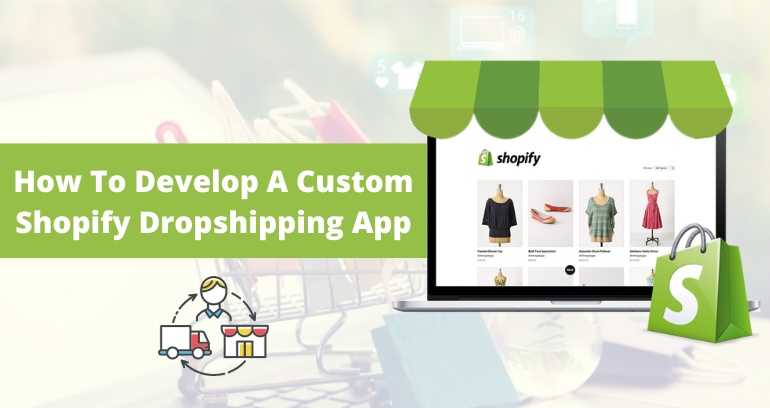

 USA
USA UK
UK